I really feel it help visualize tabular data without taking too much space.
For example,
We would like to see how
the sale prices of the fruits fluctuate on the monthly basis. The sparklines
are shown in the column I.
Here are the steps to make sparkline.
Step 1, Go
to Insert->Sparkline and Select the type of the sparkline (here, line is
used)
Step 2, The
Data range is the range of data you would like to make the sparkline.
Location Range is the cell you would like to shown the
sparkline.
Design Sparkline.
If you click
on the cell with the sparkline in it, the “Sparkline Tools” is shown on the top
of the Excel window. If you click “Sparkline Tools”, a new ribbon called “Sparkline
Tools Design” is shown. This is the place where all the sparkline formatting
options are included.
Like Formula, Sparkline can be
auto-filled. It can also be copied and pasted.
Unlikely, when the file with sparkline
is opened in Excel 2007, sparklines are not shown.
© Copyright Exceltipsandkeys All Rights
Reserved.

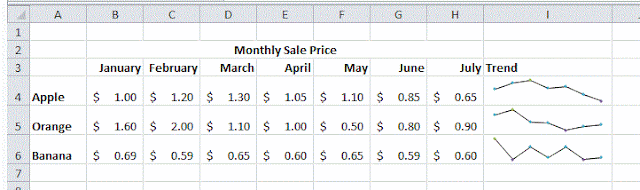

No comments:
Post a Comment